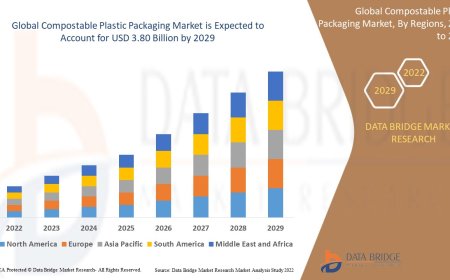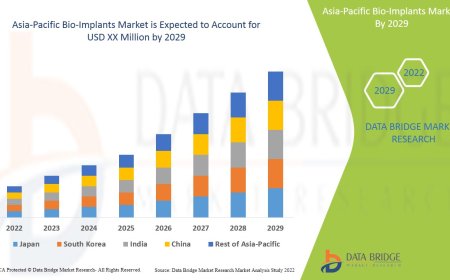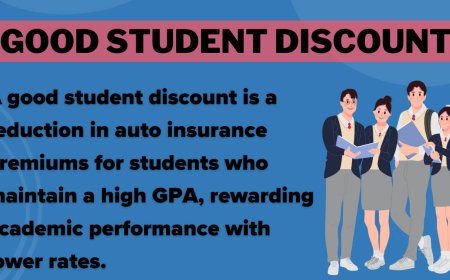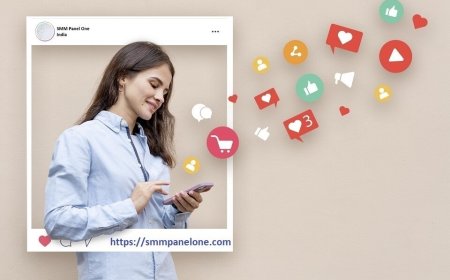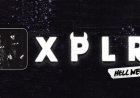How to Use Editing Software Like Premiere Pro & Final Cut
Learn how to use top editing software like Premiere Pro and Final Cut. A step-by-step guide for beginners to start editing videos professionally and confidently. Discover how to use video editing software like Adobe Premiere Pro and Final Cut Pro. This beginner-friendly guide covers tools, timelines, transitions, effects, and export tips to create stunning, polished videos.

Introduction
Video editing course in chandigarh has become an essential skill in the digital age. Whether you're a content creator, a filmmaker, or someone passionate about storytelling, mastering tools like Adobe Premiere Pro and Final Cut Pro can elevate your projects to a professional level. These editing platforms offer powerful features, intuitive interfaces, and industry-standard capabilitiesbut knowing how to use them effectively makes all the difference.
In this guide, we'll walk through the key steps to help you get started with both programs, explore their core features, and understand how to build an efficient editing workflow.
Introduction to Premiere Pro and Final Cut Pro
Both Premiere Pro and Final Cut Pro are non-linear editing (NLE) systems, meaning you can cut, rearrange, and add effects without altering the original footage.
-
Adobe Premiere Pro: A widely-used editing software that supports cross-platform compatibility (Windows and macOS) and integrates well with other Adobe Creative Cloud apps like After Effects and Photoshop.
-
Final Cut Pro: A Mac-exclusive editing software known for its magnetic timeline, smooth playback, and optimized performance for Apple hardware.
Each software has unique strengths, but the learning curve is manageable with the right approach.
Getting Started: Setting Up Your Project
Premiere Pro
-
Create a New Project: Open Premiere Pro and click New Project. Name your project and choose the location where it will be saved.
-
Import Media: Use the Media Browser or drag-and-drop files directly into the Project Panel.
-
Create a Sequence: Right-click on a clip and select New Sequence from Clip or create a custom sequence using your preferred resolution and frame rate.
Final Cut Pro
-
Start a New Library: Open Final Cut and create a new library, which is where all your media and edits will be stored.
-
Create an Event: Events help organize your media files by date or project segment.
-
Import Footage: Click "File" > "Import" > "Media" or drag files into the Event browser.
-
Start and Project: Create a new project within the event with your desired settings.
imeline Editing Basics
Trimming and Cutting
Both programs offer tools for trimming and cutting clips directly on the timeline.
-
Use the Razor Tool in Premiere Pro or Blade Tool in Final Cut Pro to split clips.
-
Drag the clip edges to trim the beginning or end of a shot.
-
Use keyboard shortcuts like Q and W in Premiere Pro for ripple trimming.
Arranging Clips
-
Premiere Pro uses a standard timeline where you manually position each clip.
-
Final Cut Pros Magnetic Timeline automatically snaps clips together, avoiding gaps.
Both support multiple video and audio tracks, transitions, and the ability to rearrange sequences freely.
Adding Transitions, Titles & Effects
Transitions
Both platforms offer drag-and-drop transition effects like cross-dissolves, wipes, and zooms.
-
In Premiere Pro, go to Effects Panel > Video Transitions and drag your preferred effect between two clips.
-
In Final Cut Pro, use the Transitions Browser, then drag and drop the effect onto the timeline.
Titles and Text
-
In Premiere Pro: Use the Essential Graphics Panel to choose templates or design your own.
-
In Final Cut Pro: Use the Titles Browser and customize fonts, animations, and placements.
Video Effects
-
Color Correction: Use the Lumetri Color Panel in Premiere or the Color Inspector in Final Cut.
-
Stabilization: Apply Warp Stabilizer in Premiere or use Stabilization under video inspector in Final Cut.
Working with Audio
Good audio can elevate a video. Heres how both platforms handle audio:
-
Adjust volume levels by dragging the audio waveform line.
-
Use keyframes to create fade-ins, fade-outs, or volume transitions.
-
Apply audio effects like noise reduction, reverb, or EQ for clarity.
Both platforms also offer audio meters to ensure your audio doesnt peak or distort.
Exporting Your Final Video
Once your video is ready, exporting it properly is crucial.
Premiere Pro
-
Click File > Export > Media.
-
Choose the format (H.264 is common for web).
-
Use a preset (e.g., YouTube 1080p) or customize bitrate settings.
-
Click Export or Queue for batch processing via Adobe Media Encoder.
Final Cut Pro
-
Click File > Share > Master File or select a platform preset like YouTube or Apple Devices.
-
Customize resolution, codec, and compression settings.
-
Click Next, choose export location, and click Save.
Tips to Improve Your Editing Workflow
-
Organize Your Files: Keep your project tidy with folders for raw footage, audio, images, and exports.
-
Use Shortcuts: Learn keyboard shortcuts to save time on common actions.
-
Back Up Regularly: Use auto-save features and maintain backup copies of your work.
-
Use Proxy Files: For smoother editing on slower machines, generate lower-resolution proxies.
Conclusion
Learning how to use Premiere Pro video editing and how to use Final Cut Pro can significantly enhance your video production capabilities. While both tools offer a rich set of features, the key is to start smallget comfortable with the basics and then explore more advanced techniques over time. Whether you're editing YouTube videos, short films, or professional content, both software platforms can help bring your vision to life with precision and creativity. Keep practicing, stay curious, and dont be afraid to experiment.
Q1: How can I get started with Premiere Pro or Final Cut Pro if I'm a beginner?
Start by familiarizing yourself with the basic functions, such as importing footage, cutting clips, and adding transitions. Both software platforms offer online tutorials and resources to help you get up to speed. You can also practice with small projects before moving on to more complex ones.
Q2: Do I need to have a powerful computer to run Premiere Pro or Final Cut Pro effectively?
For smooth editing, a computer with a fast processor (Intel i5 or better), at least 16GB of RAM, and a dedicated graphics card is recommended. Both programs can work on lower-end systems, but performance may be slower when working with large files or complex projects.
Q3: Which is better for Mac usersPremiere Pro or Final Cut Pro?
Final Cut Pro is optimized for macOS, offering smoother performance and more efficient rendering on Apple hardware. However, Premiere Pro is also available for Mac and offers more cross-platform compatibility, so your choice depends on personal preference and specific needs.
Q4: Can I use Premiere Pro and Final Cut Pro for creating social media content?
Absolutely! Both tools support various export settings tailored for platforms like YouTube, Instagram, and Facebook. You can easily adjust resolution, aspect ratio, and video length to suit different social media requirements.
Q5: Can I work with both video and audio simultaneously in these programs?
Yes, both Premiere Pro and Final Cut Pro allow you to edit video and audio tracks simultaneously. You can adjust audio levels, apply effects, and sync audio with video clips without switching between different interfaces.
Q6: How do I apply video effects and filters in Premiere Pro and Final Cut Pro?
In Premiere Pro, you can find video effects in the Effects Panel and drag them onto your clips. In Final Cut Pro, use the Effects Browser to apply filters. Both platforms offer a range of professional effects, including color correction, transitions, and text overlays.
Q7: Can I use both Premiere Pro and Final Cut Pro for color grading?
Both software programs feature advanced color grading tools. Premiere Pro offers Lumetri Color for detailed adjustments, while Final Cut Pro provides a Color Inspector. These tools allow you to tweak exposure, contrast, saturation, and apply creative color effects.
Q8: Are there any free alternatives to Premiere Pro and Final Cut Pro?
Yes, there are several free video editing programs available, such as DaVinci Resolve and HitFilm Express. These can be great alternatives for those who are just starting out and don't want to invest in premium software right away.