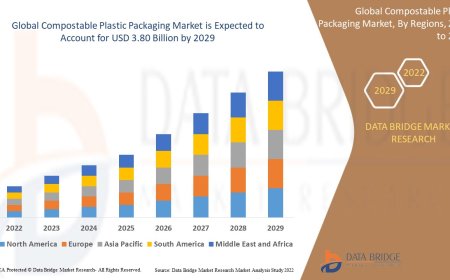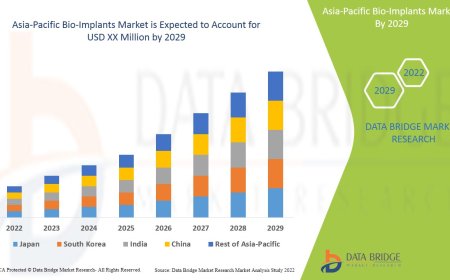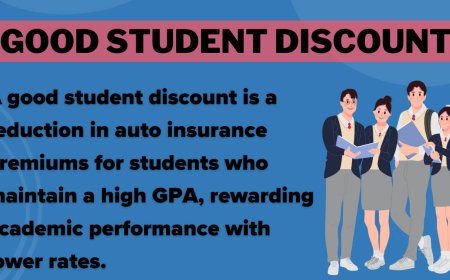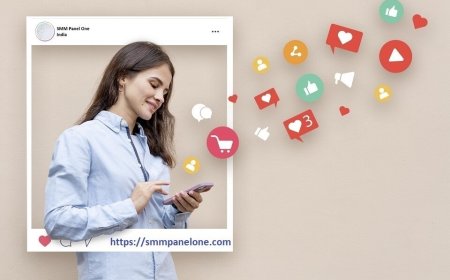Why Setek Extender Power Light Blinks and Turns Off (Solved)
Power light on Setek WiFi extender blinking or turning off? Here's the real fix. Learn what causes it and how to solve it step-by-step.

The Setek extenders power light blinks when its booting or plugged into the power outlet. But if it is blinking more than 2 minutes, means there is a problem. Here, we help you to find out the real meaning, causing factors, and solutions to make the devices power light blinking.
What that Blinking Power Light Really Means?
When the power LED blinks and shuts off, its not dead. Its usually stuck in some weird boot loop, firmware glitch, or it's just not getting a clean start. Couple common causes:
-
Power supply issue (even the wall socket matters)
-
Bad firmware update or failed boot
-
Overheating or short
-
Some random glitch that makes zero sense, but happens anyway
Quick Checks You have to do
Before you go all in, start with these basics. Trust me, skip these and you'll just waste time.
1. Try another wall outlet
Setek extenders are a bit choosy. Plug it directly into a wall outlet in another room. If it powers up normally there, its not the extender. It's your socket or power strip.
2. Let it cool
If its been plugged in all day and started acting weird, it might be heat-related. Unplug it. Leave it out for 1015 minutes. Plug back in. Light still blinking? Keep reading.
The Fix That Actually Worked for Me
After the usual turn off/turn on routine failed, heres the real move:
Hard Reset That Thing
And it shouldnt be a 3 second reset. You got to hold the pin in for a full 10-15 seconds. No blinking, no quick press. Push and hold that reset button in (paperclip, SIM tool, whatever works), then release when the power light flickers.
Steps:
-
Plug the extender directly into the wall (no power strip).
-
Wait 30 seconds.
-
Find the reset hole (usually on the bottom or side).
-
Stick a pin in, hold for 15 seconds, then release.
-
Wait for it to fully reboot (can take up to a minute).
After doing this, mine booted with a solid power light and was ready to pair. No more blinking on the device.
Now lets configure it again with the help of the interface on your computer. But you can also connect it through the WPS button if your router has support WPS. Lets learn both:
WPS
If your router has a WPS button on the hardware or in the interface, you can connect through it. Just follow the steps:
-
Find & press the WPS button on the extender and router.
-
Wait for the connection to established and then you can link the extended network.
Web Interface
-
Link up your computer or laptop with the Setek WiFi range extenders network via SSID or LAN.
-
Go into any web browser on your computer or laptop & search the interface login Ip address 192.168.10.1.
-
Searching these URLs will open up a Setek WiFi extender setup page, where you need to enter the admin details.
-
You will get inside the interface, now, you can set your extender network by typing the name and password of the WiFi.
-
Then restart the extender to complete its setup and connect with the extended network.
If It Still Blinks and Shuts Off
Okay, if you tried the reset and its still being stubborn:
Try powering it while holding reset
Hold the reset button before plugging it in, then keep holding for another 1520 seconds after it gets power. It's like a deep factory reset kickstart. Sometimes works.
Firmware Upgrade?
If the power light never goes solid no matter what, you might be dealing with corrupt firmware. Unfortunately, Setek doesnt have a fancy app or recovery mode. But before giving up, try emailing their support surprisingly, they do reply.
The Conclusion
These extender Power LED colors tell us whats the status of the device, connectivity, internet, and condition of the device. hope, you have learned about the Blinking LED on the Setek extender and resolve it using a few troubleshooting tips.